How to Request Additional User Licenses in ORION
This guide outlines the steps to request additional user licenses directly from within the ORION application—without needing to contact the Sales or Support team—helping you scale quickly as your business grows.
Step 1: Navigate to the License Request Option
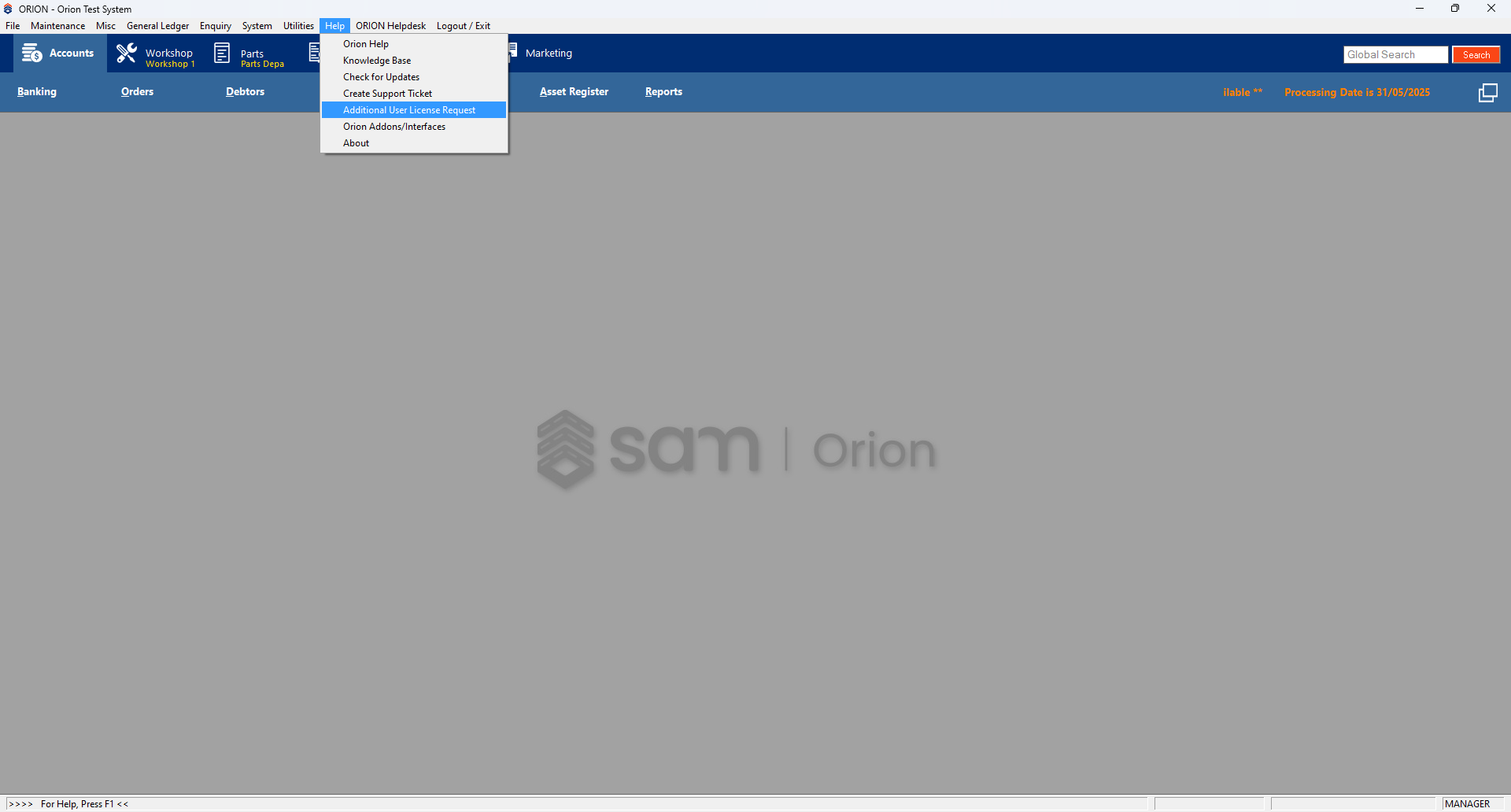
Log into the ORION application.
Go to the Account Module from the main navigation.
Click on the Help section.
Select "Additional User License Request" from the list of available options.
Step 2: Fill Out the License Request Form
A new tab will open displaying the License Request Form. The form is divided into three sections:
1. Contact Details
Name – Editable
Phone Number – Editable
Email – Editable
Company Name – Pre-filled and non-editable
2. Request Section
Select the License Type:
ORION User License (choose Hosted or Non-Hosted)
Mobile App
Mobile Tech App
Enter or select the number of additional licenses needed.
You can either enter the number directly or adjust the existing total.
✅ Step 3: Submit Your Request
After completing the form, click the Submit button.
Your request will be sent to the internal Accounts Team (orders@auxosoftware.com).
You will see an on-screen confirmation message that your request has been submitted successfully in the Account>Enquiry>Control Logs.

What Happens Next?
Your submission is logged internally for tracking and proof of request and submitted to our provisioning teams.
An entry is added to your Control Log:
“[Your Name] requested additional user license”
The typical turnaround for activating additional users is 48-72 hours. If your request is particularly urgent or you need to follow up, please contact our support team.
Why This Feature Matters
Reduces delays caused by manual license requests.
Helps your business scale licenses efficiently without interrupting operations.
Didn’t find what you were looking for?
Our Support team are here to help, you can reach us by submitting a support ticket
