In order to connect multiple PC's to access a single instance of SAM on a Server PC, you need to setup and map a network drive
| Windows 10 | |
| Windows 7 | |
| Create Shortcut |
Map a network Drive
Windows 10
Map a network drive to get to it from File Explorer in Windows without having to look for it or type its network address each time.
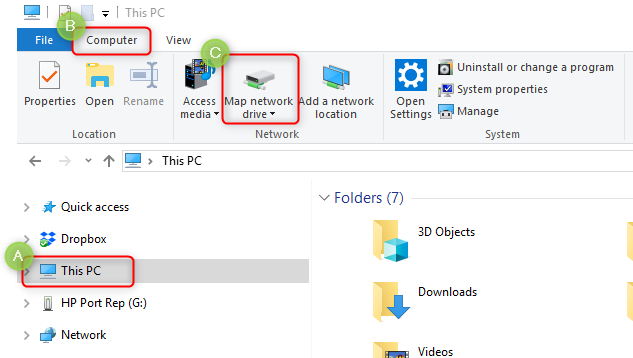 A. Select This PC from the left pane.
A. Select This PC from the left pane.B. Make sure you have selected the Computer tab.
C. Select Map network drive.
2. In the Drive list, select a drive letter.
For SAM customers - please choose "S"
For Orion customer - please choose "O"
3. In the Folder box, type the path of the folder or computer, or select Browse to find the folder or computer. To connect every time you log on to your PC, select the Reconnect at sign-in check box.
4. Select Finish.
Note: If you can't connect to a network drive or folder, the computer you're trying to connect to might be turned off, or you might not have the correct permissions. Try contacting your network administrator.
Windows 7
Map a network drive to get to it from Computer or Windows Explorer without having to look for it or type its network address each time.
- Open Computer by clicking the Start button and then clicking Computer.
- Click Map Network Drive.
- In the Drive list, click any available drive letter.
- In the Folder box, type the path of the folder or computer, or click Browse to find the folder or computer. To connect every time you log on to your computer, select the Reconnect at logon check box.
- Click Finish.
Note: If you can't connect to a network drive or folder, the computer you're trying to connect to might be turned off, or you might not have the correct permissions. Try contacting your network administrator.
For more information on Mapping a drive follow THIS LINK
Create a shortcut
Use file explorer and navigate to the program exe of SAM or Orion.
For SAM this will be S:\Systime\SAMWIN\SAM.exe
for Orion this will be O:\Systime\Orion\Orion.exe
Right click over the exe and choose Send to > Desktop (create Shortcut)

