What is the Sales Workboard?
The Sales Workboard in Orion WebWorkshop is a visual workspace designed to help your sales team manage leads and prospects more effectively. It uses a pipeline view, where each column represents a stage in your sales process. This layout makes it easy to:
- See all leads at a glance in a clear, column-based format.
- Customise pipelines to match your workflow.
- Track progress from initial contact through to deal closure.
- Assign tasks and monitor activity without switching screens.
The Sales Workboard brings structure and visibility to your sales process, helping you stay organised and close deals faster.
To open the Sales Workboard:
- Navigate to Sales > Lead Board

- The Sales Workboard will open, displaying your Leads organised into Pipelines

✅ Setting Up Pipelines
A Pipeline is a column on your Sales Workboard representing a stage in your sales process.
- You can add and name pipelines manually.
- There’s no limit on the number of pipelines.
- Recommendation: Use 5–7 pipelines for best visibility. More than 7 may require scrolling.
Setup Location:ORION → Sales Module → Maintenance → Prospect → Pipeline
➕ How to Add a New Pipeline
- Navigate to ORION → Sales → Maintenance → Prospect → Pipeline.
- Click Insert.
- Enter a Pipeline Name (e.g., Prospect, Negotiation, Closed).
- Enter a Sort Order:
- Determines column order on the Workboard.
- Example:
1= first column,2= second column.
- Click Save.

✅ Pipelines will now appear on the Sales Workboard.
Best Practices for Pipelines
- Keep pipelines between 5–7 stages for clarity.
- Use clear, action-oriented names (e.g., Contacted, Proposal Sent, Won).
Lead Page Overview
The Lead Page combines prospects and existing customers into one workflow, from Lead → Deal. It provides a full view of customer details, sales stages, tasks, and activity logs.

Lead Page Fields
(Numbered to Match Screenshot above)
1. Sales Person
Each Lead must be assigned to a Sales Person.
- This list is pulled directly from ORION.
- To set up Sales People:
ORION → Sales Module → Maintenance → Sales People
2. Pipeline
Represents the stages in your sales process.
Setup instructions: see Pipeline Setup above.
3. Referral Source
Defines how the Lead was initiated (e.g., Website, Walk-in, TradeMe).
You can customise and manage the list in:
ORION → Sales Module → Maintenance → Prospect → Referral Source 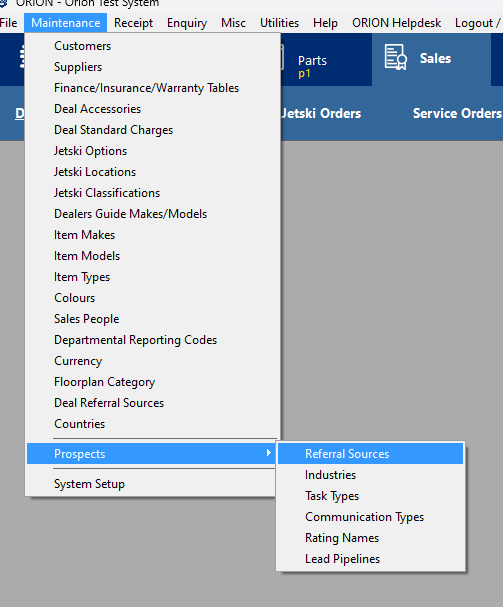
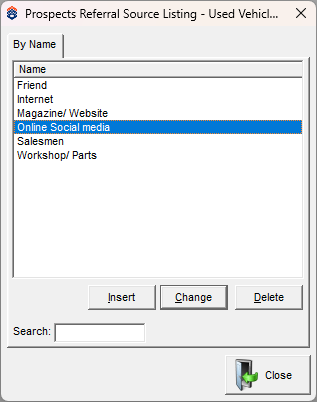
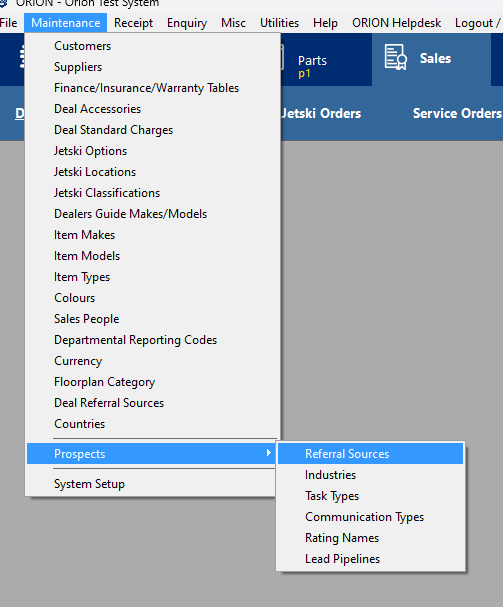
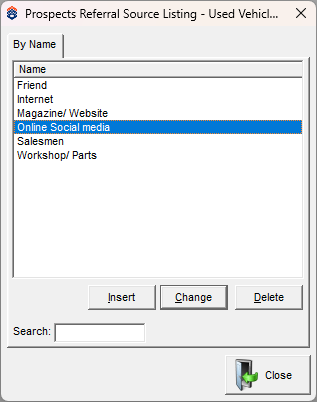
4. Rating
Ratings help grade the potential of a Lead (e.g., Hot, Warm, Cold).
This is fully customisable — add any ratings you want to display on Lead tickets.
Setup location:
ORION → Sales Module → Maintenance → Prospect → Rating Name 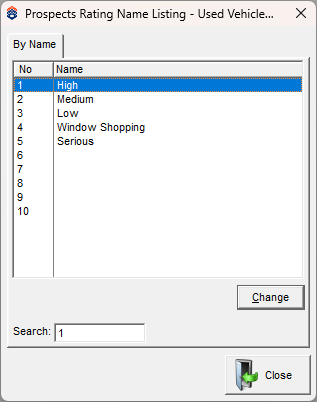
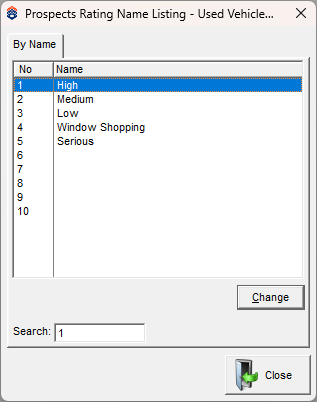
5. Vehicle Details
Enter vehicle details manually or search from existing Stock Items.
6. Selling?
Feature carried over from ORION Prospect Maintenance → Item → Insert.
Type can be set to:
- Wanted – Customer is looking for a vehicle/item.
- For Sale – Customer has something they want to sell.
If set to For Sale, a Sale Tag will appear on the Lead ticket.
Note: This item does not need to be listed in Stock.
7. Budget Between
Record the customer’s budget:
- Enter a range (From – To), or
- Enter a single value for exact budget.
8. Notes
For internal use only, similar to ORION Notes.
9. Tasks
Assign and track tasks related to the Lead.
Tasks can be assigned to any Sales Person (not just the main owner).
Features:
- Add Due Date
- Status updates automatically:
- Pending
- Completed
- Overdue (when the due date has passed)
Task Action Types are managed in:ORION → Sales Module → Maintenance → Prospect → Task Type
10. Activity
Stores all relevant interactions between the Sales Person and Customer.
Useful for tracking discussions and maintaining a history of engagement.
11. Items (Existing Customers Only)
Displays items currently owned by the customer.
Helps Sales People start conversations based on existing ownership.
12. Invoices (Existing Customers Only)
Shows full history of Workshop Jobs previously completed for the customer.
✅ Once the setup is complete, the Lead Page provides a full 360° view of the customer journey, from initial interest through to deal closure.
Didn’t find what you were looking for?
Our Support team are here to help, you can reach us by submitting a support ticket

